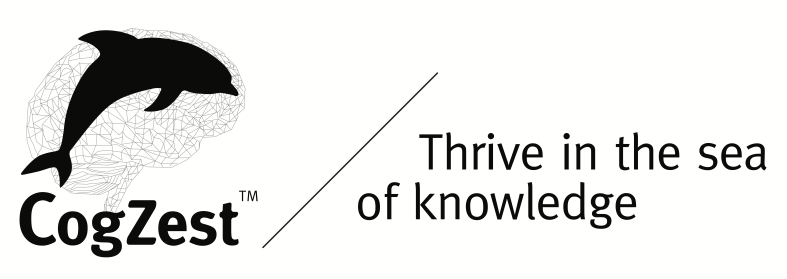| Main | Rationale | Requirements | Workbook | Help | Screencast | Legal |
Introduction
This document describes technical requirements for mySelfQuantifier.
Using mySelfQuantifier for cognitive productivity requires (or at least benefits from)
- A desktop time-tracking app (such as Timing.app): very nice to have,
- Text expansion software: required,
- Hierarchical, personal project management (PPM) software, such as OmniFocus: very nice to have,
- Web blockers and timers, nice to have,
- Spreadsheet software (Excel): Required.
Desktop Time-tracking Apps
Desktop time-tracking apps automatically log the foreground apps, and provide you with a timeline and/or summary statistics of time spent per app and resource.
Timeline Feature
The main feature required of a time-tracking app is an application timeline. This shows you, for each point in time, what application you were using. Ideally, it also shows you what files or web pages were in the foreground at each given time-point.
Here’s a screenshot of the now-discontinued TimeTracking app.
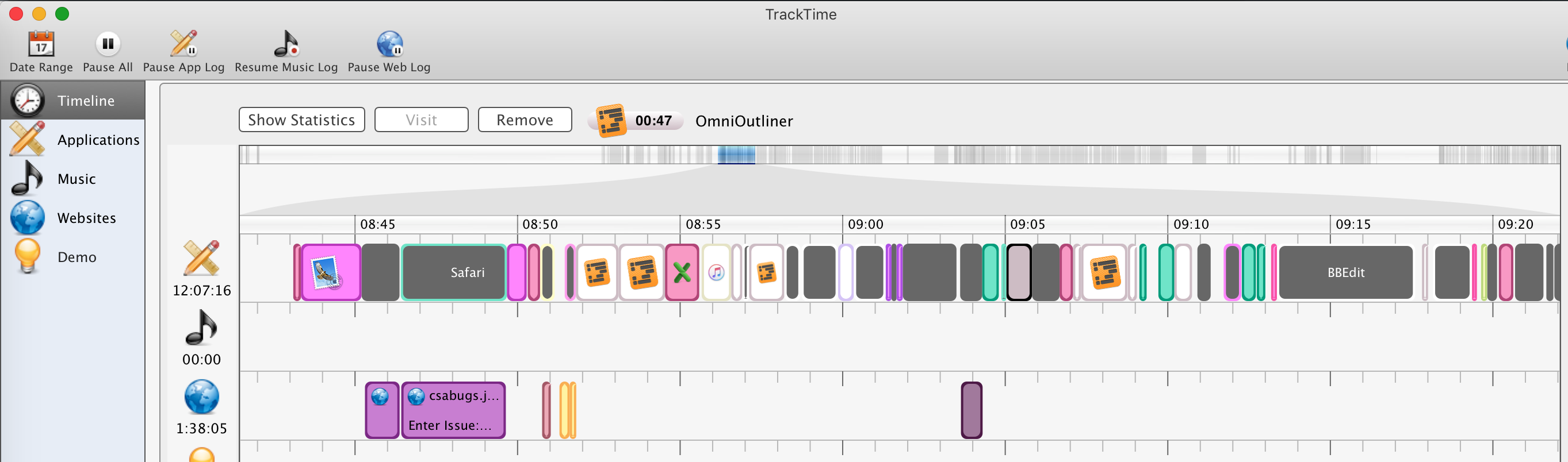
Sample App Time —Illustrated by Now-discontinued TimeTracking.app
You can use the app timeline to reconstitute your activities for any given past period of time. That’s important, because as noted in the psychological rationale, we forget extremely quickly. Based on the figure above, I can tell that I resumed working at 8:43AM , and that I was working on customer support for mySleepButton®. I then quickly checked sales data for the app, and resumed working on this blog post.
This is helpful for people working on multiple projects who need to know how much time they spend on each project, and often need to interleave projects.
The app timeline is also essential for telling when one got side-tracked, for how long, and what the culprit was. Whether one works at home or in an office, distraction is a major vitiator of cognitive productivity. Quantifying side-tracked time can help reduce it.
Whereas Tracktime, which was purchased by John Nye of the defunct nimbleworks.co.uk domain, is discontinued, it still works (if you can obtain the binary). Hopefully, he would agree to making a copy of the software available for free online.
Fortunately, however, Daniel Alm, the developer of the excellent OS X time-tracking app, Timing.app has pledged to add an app timeline to his app.
Additional features
Timing.app has many great features that are an excellent addition to mySelfQuantifier.
In particular, you can specify projects in terms of applications and resources. The app presents you with statistics of time spent per project. That is what mySelfQuantifier does. So why use mySelfQuantifier given that the Timing.app can automatically provide you with copious time tracking data.
The answer lies partly in the psychological requirements of time tracking, and partly in the additional technical requirements listed here.
However, to be very clear, mySelfQuantifier is not a competitor to the excellent Timing.app. It is a system that you can use with mySelfQuantifier. Each complements the other.
We will write more about Timing.app in the future.
Text Expansion Software
You’ll need text expansion software for entering projects alone, projects + activities, and activities alone, and keyword parameters. With a few keystrokes you can expand an abbreviation into a full project path, like “:msb” to get this:
/work/csa/msb/ f:PM
which expresses the CogSci Apps Corp. project, mySleepButton®, with no specific activity, and the default “f” (for function) parameter, which is currently PM for “product management” (an old Newbridge Networks internal abbreviation).
There is a tab in the expansion. In the foregoing case, the first tab skips the activity column, and the next tab places the data in the parameters column. The snip looks like this:
/work/csa/msb/%key:tab%%key:tab%f:PM
I have many mySleepButton project snips, at least one for each release, which allows me to track how much time I spend on each release.
The project path for the current page is:
/work/cz/mk/web/blog/time-tracking/requirements
and its abbreviation is “:blttreqts” which in my head I parse as “blog” “time-tracking” “requirements”. Because I straddle IT and cognitive science, I often need to type “requirements”, so I have an abbreviation for it.
It may seem onerous to keep track of these abbreviations. But I find it quite easy because I reuse the same abbreviations in different forms. For example, I have a similar LaunchBar abbreviation “bltt” which brings me to the Finder folder containing the markdown files (etc.) for this project. And I have a text expansion abbreviation for the web page where this is stored: “#blttreqts” brings me to this page:
[/work/cz/mk/web/blog/time-tracking/requirements](/work/cz/mk/web/blog/time-tracking/requirements)
Patterns simplify text expansion. In my case (and this is arbitrary):
- project abbreviations start with “:”,
- activities start with “>”, and
- URLs start with “#” .
I wrote a detailed blog post about using text expansion software.
You can also checkout Make Use Of’s blog post on text expansion.
PC users can check out PhraseExpress. Mac users may wish to peruse a list of text expansion apps provided by Mac MacWorld, including:
- TextExpander,
- aText,
- Typinator,
- Dash 3,
- TypeIt4me, and
- Keyboard Maestro
Hierarchical, personal project management software
If you’re going to track your time on hierarchically structured projects, you might as well use personal project management software (PPM apps), such as OmniFocus, to record your projects and actions.
A major hole in OmniFocus is that it does not provide time-tracking. mySelfQuantifier fills this gap. You can manually parallel your PPM projects with mySelfQuantifier and TextExpander.
OmniFocus does have an AppleScript® API, so it is in principle possible to integrate mySelfQuantifier, TextExpander and OmniFocus. Without such integration, your project paths will sometimes get out of sync. For example, if you move a project in OmniFocus, your prior mySelfQuantifier log entries and analyses will not be updated; nor will your text expansion snips. You can fix the important mySelfQuantifier references to the project using global substitutions in Excel. To change your project abbreviations in text expansion software: quit your text expansion app, find the settings file, make a backup, open it in a text editor like BBEdit (if that is supported), substitute globally, and restart your app. This works in TextExpander and in the best of the other apps.
WebWatch
WebWatch tracks your time on the Internet. Not necessary, but some will find it useful.
I personally prefer using Timing.app for this purpose.
Website blockers
It’s also very helpful to be able to limit, or altogether block, seductive websites. Informavores are drawn to news sites, tech sites, etc., some of which contain very high caliber information. Readers of Cognitive Productivity will remember the distinction between several attributes of information, using the CUPA acronym:
- C: Caliber,
- U: Utility,
- P: Potency,
- A: Appeal
A resource may be high caliber, potent and, alas, highly appealing, while having negative dynamic utility. It might be very useful for a dormant project, but productivity is also largely a matter of timing.
Waste no Time allows you to limit the time you spend on specific web sites and to block websites altogether. It also has other settings.
I personally use Waste no Time on my my default browser. I have frequently been saved time by being blocked (e.g., from Facebook, Twitter or LinkedIn) by Waste No Time. It activates my cognitive productivity mindset, and forces you think “Can I really afford to look into this now“. If the answer is yes, then I switch to my secondary web browser. Because it’s my secondary browser, I know that I’m on a shortleash. It feels awkward (good!), partly because of that, and partly because I don’t like that browser as much.
Spreadsheet Software
Of course, mySelfQuantifier relies on spreadsheet software. The reasons for this are:
- Everyone interested in this self-quantification will know how to write spreadsheet functions, but not necessarily be conversant in SQL.
- It is very easy in Excel to input and manipulate data.
- In principle, it should be easy to import data from self-quantification apps, particularly if they make an effort to support mySelfQuantifier; and exporting data from Excel is a breeze..
- Other pages in this project provide other reasons.
The sample spreadsheet is in Excel for Mac 2011 (.xlsx) format.
However, IT is a world of trade-offs. There are therefore drawbacks to using a spreadsheet. In particular, if the sheets get very long, and you’re not careful in how you write your analyses, then the spreadsheet gets slow. Check out Top 10 Tips & Best Practices to Optimize, Speed-up Excel Formulas | Chandoo.org. To improve efficiency, some may prefer to store their analysis sheets in separate spreadsheet files, rather than in the tabs of the same file.
A log sheet for a year can easily have over 10,000 rows. That slows the spreadsheet. To improve efficiency, many will need to slice their log data in separate files. For instance, they might have one log sheet per year. But analyzing data across files is tedious.
I don’t mean to minimize these issues. However, many people already plan and log according to sharp boundaries, such as the fiscal or calendar year, or major projects. Each must decide for themselves whether the benefits outweigh the costs.
Help with mySelfQuantifier
While this page also gave some tips, its main purpose was to specify the software using mySelfQuantifier requires or benefits from. It might seem like a tall order, but each one of these apps is very helpful whether or not you use mySelfQuantifier. Activity tracking and analysis is a skill. Like anything else, one gets better at it.
Strictly speaking, the only software you need for mySelfQuantifier is a spreadsheet and a text expansion app. However, using the other apps helps.
For help using a mySelfQuantifier spreadsheet, see its Help page.