Cognitive Productivity reader, Richard Holmes, notified me that macOS 10.13 (“High Sierra”) worsens the PDF rendering problems Apple introduced in macOS 10.12, Sierra, that I blogged about earlier. The problems are in Apple’s PDFKit used by third party developers. Apple seems to be using a private API to work around these problems in its Preview app and Safari. (In beta’s of macOS 10.13, however, Preview and Safari had PDF rendering issues.) Fortunately, Richard has discovered some work-arounds, which I describe below. That’s important, because, this issue aside, Skim is the most cognitively potent PDF reader for macOS.
Please note these important caveats
The PDF rendering problem seems to happen most frequently when multiple PDFs are open, and when some of those PDFs are big. In my earlier post, I noted that rotating the document back and forth can fix the problem in the current document. That solution,alas, is not instantaneous and does not always work.
Richard also contacted the lead of the Skim development team, who told him that the problem is on Apple’s side. There is nothing or little developers could do about it.
I myself have not upgraded to macOS 10.13 yet. And because of this PDF problem, I will delay my upgrade. So I haven’t been able to test Richard’s workarounds myself. So I haven’t been able to test Richard’s solution myself. However, it’s important for this information to be published ASAP.
Richard Holme’s Solution
The text in this section is extracted from Richard’s 2017-10-04 email. I have reformatted it slightly.
This should make [Skim] usable until Apple comes around with a fix, at least if you don’t mind a slight inconvenience.
Scenario 1
- Open a document with highlights created in Skim 1.4.29 (103).
- Notice existing highligts are transparent and look good.
- Create a new highlight of any color.
- Notice that while dragging to lay down the highlight, the highlight appears transparent, and that when dragging stops, the highlighted area becomes opaque.
- Notice that scrolling a little bit or moving the window fails to cause a refresh/redraw correctly.
- Save the document and close it.
- Re-open the document. Notice the highlight is correct.
Workaround #1:
Close, and re-open the document, as in the above scenario.
Workaround #2
Scroll very far from the original highlight (manually, or via a bookmark/highlight), then go back.
Scenario 2
- Create a new highlight – notice that it’s opaque.
- Delete the highlight – notice the opaque “residue” remains.
- The residue can be removed by either workaround #1 or #2 above.
Why The Problem and Solution Matter
(Back to my voice.)
Chapter 12, “Delve” of Cognitive Productivity explains how to use Skim not only to highlight text but to categorize it with tags. You can thus classify text as:
- the problem addressed by the document,
- the goal of the document,
- the thesis of the document,
- a major claim of the document,
- an ancillary but noteworthy claim (or a beautiful statement),
- information you don’t understand,
- information with which you disagree or that is particularly ugly,
- the author’s criticism
- a rebuttal,
- a technical term,
- a concept,
- a principle,
- a fact,
- an example,
- a quote
- a hypothesis,
- a funny statement,
- or any other category that matters (which might be discipline specific).
As the late educational psychologist, Michael Pressley, put it: strong readers are constructively responsive. They have and apply to text categories such as the ones above. As I have frequently noted, and physicist Richard Feynman emphasized, one of the most potent learning strategies is to make a note of what you do not understand, and then to revisit it to ensure that you do understand it. This means re-expressing the ideas in your own terms, and applying them (e.g., in describing systems, working through examples, solving problems, etc.)
The goal is not to tag everything in the text. But the system can help you make a note of information that matters to you, as well as your cognitive and affective responses to the information.
Skim does not really tag in its “ontology” (in the objects it exposes to users). But using the system described in Cognitive Productivity and the upcoming screencast-rich sequel, Cognitive Productivity with macOS®: 7 Principles for Getting Smarter with Knowledge, you can effectively (a) tag text, and (b) filter your annotations according to your tags. E.g., within 2 seconds, you can list everything in the document that you don’t yet understand. (That is an example of the “2-second rule” described in Cognitive Productivity.)
One would think that by this point millions of knowledge delvers would be using this system :). While my sales have been respectable for a self-published book, it’s hard for books to gain traction. So far, the cognitive shuffle has had much more traction. Those are two very different ways of improving one’s cognitive productivity.
Caveats
2017-10-08 Update:
- A user reported that so far, Skim.app works fine for her on macOS 10.13 (High Sierra).
- On macOS 10.12 (Sierra) I have recently experienced similar PDF rendering problems with Apple’s very own Preview.app!
- So far, in my experience (as far as I can recall, anyway), SmileSoftware’s PDFPen Pro seems immune to these problems. Perhaps it uses a different PDF rendering kit.
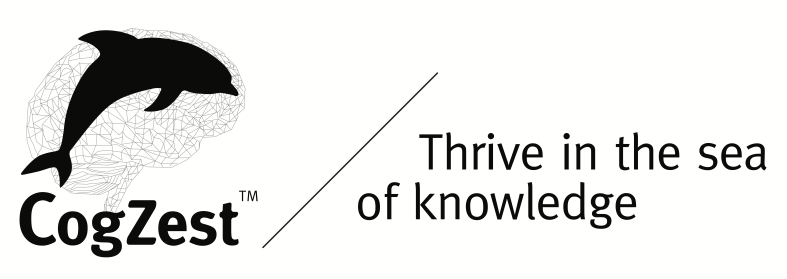
Any updates on the status of Skim? Concerns about this are the main thing keeping me from upgrading….
Any updates on the status of Skim? Concerns about this are the main thing keeping me from upgrading….
Apple still hasn’t fixed the issue that is causing problems for PDF renderers.